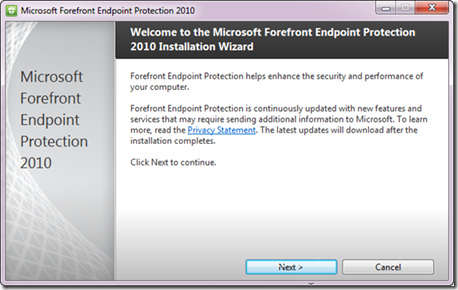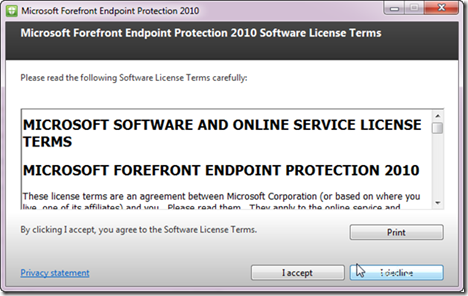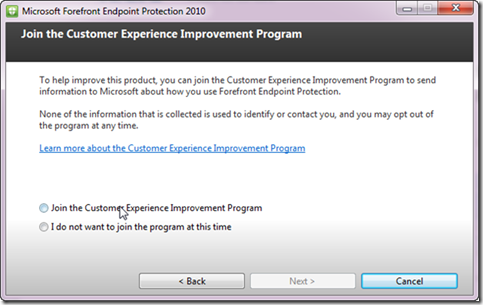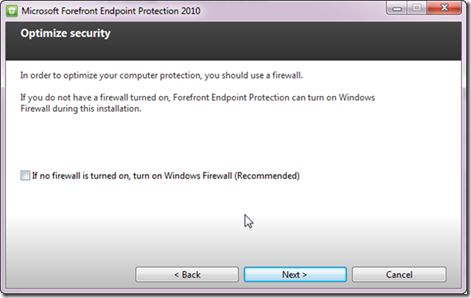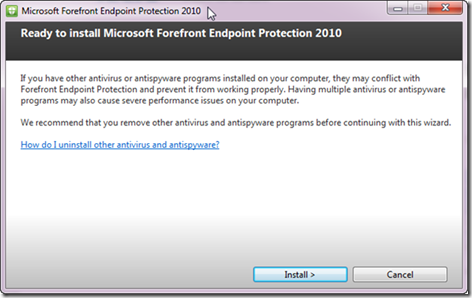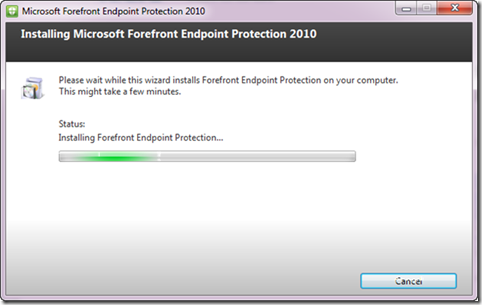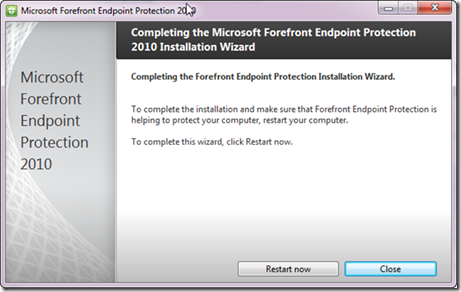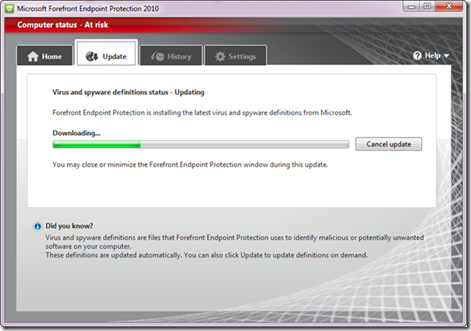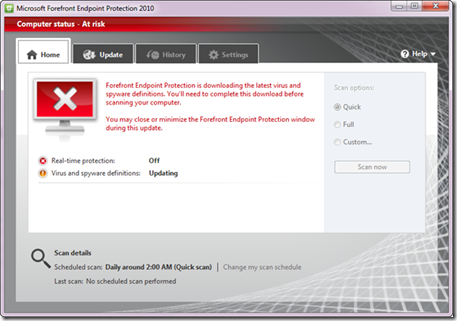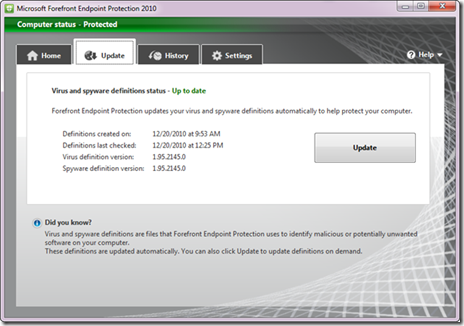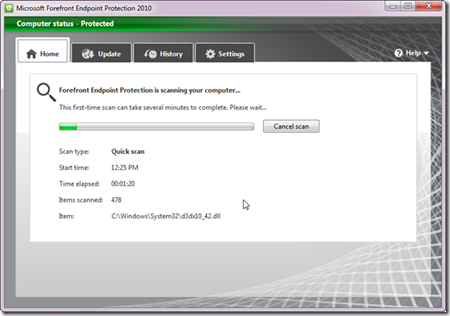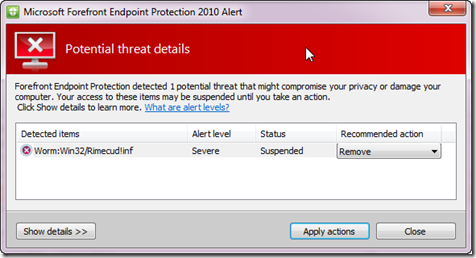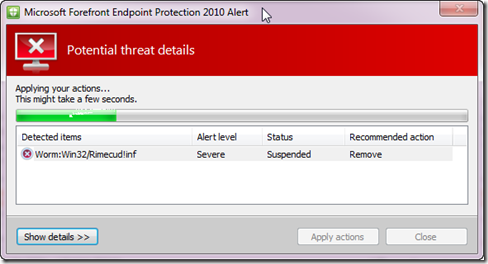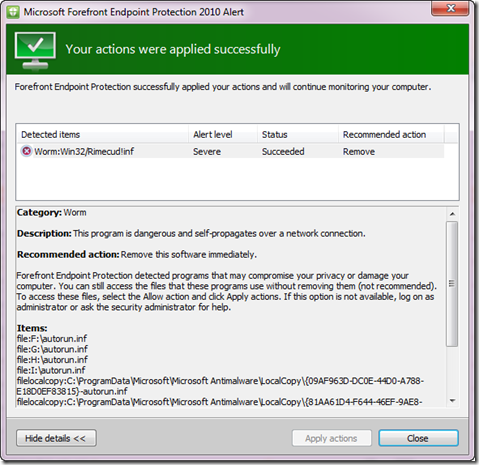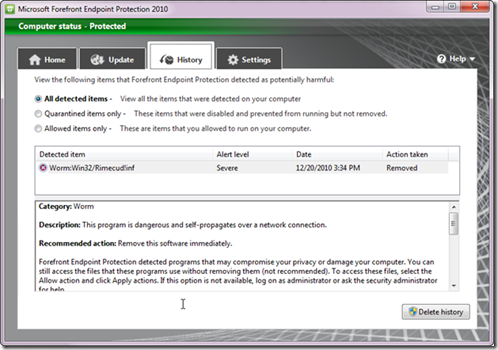After reading about Endpoint Protection, I thought of downloading and evaluating the product. first of all, size of the ISO is only 76MB and that didn’t take a long time for me to download it
after downloading, I managed to mount it using my image mounting tool and since I’m not having SCCM in my environment I navigated to “Client” folder and run “FEPInstall.exe”
I select Next option to proceed with the installation wizard which gave me a brief introduction about Forefront Endpoint Protection.
Next I need to accept Software License Terms
Next, I decided that I wont be participating for the customer experience improvement program and proceed with the installation
after above step, I was provided with an option to select, whether I want to enable my firewall(which is recommended), but I decided that I will leave my firewall in it’s current state and proceed
alright, now all selections and questions done, next we will proceed and install the product
below you will see a screen capture of the installation progress
after awhile you will notice that the installation has completed successfully
first time when you run the application, it will say that the computer is at risk, that is because we don’t have current definitions.First thing which I did was to up date endpoint protection with latest definitions
after completing definition update it’s possible for us to see information relating to definitions which were updated. and also you will notice that the color theme has now changed to GREEN from RED
as the application is now up to date I thought of initiating a scan
after completing the scan we can see statistics
next, I thought of using an infected pen drive to evaluate my detection capabilities. as soon as the pen drive was plugged in to the system, I was given a notification to take an action against a potential threat. looking at the alert level which is “Severe” I decided to go ahead and remove it.
after applying actions which I selected, cleaning process began
after few seconds, Endpoint Protection was successful in removing a severe infection
this is now visible in the history tab
this is a quick overview on installation of Endpoint Security and basic set of features and capabilities of the product.