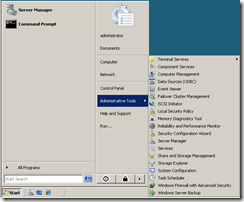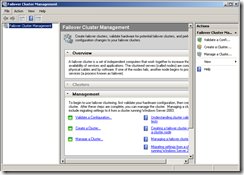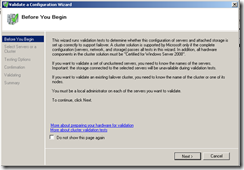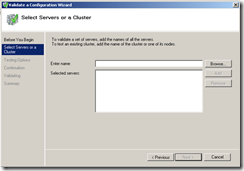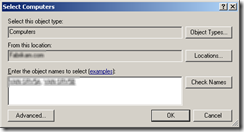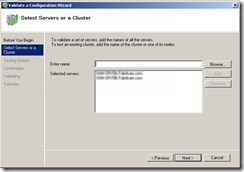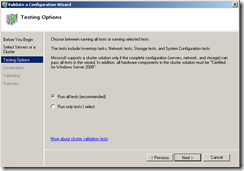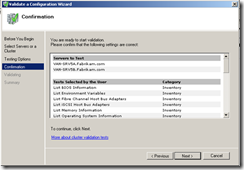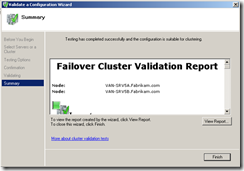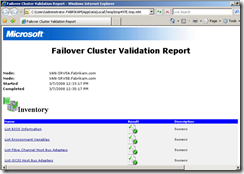As I have demonstrated how we prepare Cluster nodes for a two node failover cluster, in this post let’s have a look at how we can use Cluster Validation Tool to generate a report. I will be using Windows Server 2008 for this demonstration and before moving any further let’s have a look at what tests are performed using Cluster Validation Tool.
Cluster Validation tool is a wizard found on Failover Cluster Management Console. Following tests are carried out when you perform cluster Validation Tool
· Inventory Validation
· Network Validation
· Storage Validation
· System Configuration
We will look at what are exact components or sub-tests that takes place during validation testing in another post.
First we need to go to administrative tools and then open Failover Cluster Management Console
After selecting Failover Cluster Management option, it will open Failover Cluster Management Console
We can right click on Failover Cluster Management and then select “Validate a configuration” option to initiate Cluster validation wizard 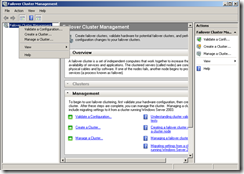
As you can see below, first screen provides us with a description relating to Cluster validation wizard.
Next we need to add what are the NODEs which we need to validate.
I will add my Cluster NODE01 and Cluster NODE02
After I select both NODEs, it gets added to my Cluster validation wizard
Next, we need to decide, whether are running all tests, or whether we are going to run a selective test. For this demonstration, I will be running all tests to validate NODE01 and NODE02
Next we have a confirmation summary screen. We can review what are the tests which will be performed against NODE01 and NODE02
After I select next, validation wizard will start validation my cluster configuration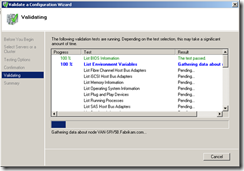
once this is completed, it’s possible for us to view a report
We can open this report as a web page and we can see results.
In my next post, we will create a cluster and let’s see how we can configure it